When I was born, I knew
nothing - anonymous
JRE library is required to run Eclipse so install JRE latest version.
·
Download
a JogAmp library
If you haven't done so
already, download and extract the JogAmp library you want to use.
For example, to download and
extract JOGL, see the following instructions
1) Go to the site http://jogamp.org/deployment/jogamp-current/archive/jogamp-all-platforms.7z
and download should automatically start. The zipped archive is about 54MB. If
you are short of data balance, better to get the library (zipped file) from a
friend.
2) Unzip the .7z file
which is a zipped(compressed) file.
3) Only two jar files are
all that is needed from this archive. They are glugen-rt.jar and jogl-all.jar.
4) If you are only working in windows download only these four jar files from my gdrive
4) If you are only working in windows download only these four jar files from my gdrive
·
Eclipse
IDE project
Probably the simplest way
to use JOGL in an Eclipse project is to create another Eclipse project to
contain the JOGL JARs, then make your project depend on this new JOGL project.
In the example below, I include only the 64-bit Windows native JARs, but you
can put native JARs for as many platforms as you wish together into the JOGL
Eclipse project.
1) Create a JOGL project
Put all the JOGL code
JARs, native JARs for all platforms you wish to support, and source ZIP files
in a directory called "JOGL" in your workspace directory.
Click "File > New
> Java Project". Type "JOGL" as the project name and click
"Next".
2) Click next and in the
next page go to the tab libraries.
Click on add external
jars. Then navigate to the folder where you have extracted the zip file in the
previous step. In the jogamp-all-platforms folder go to the jar folder and add
the jar files glugen-rt.jar and jogl-all.jar.
3) Expand the jogl-all and gluegen-rt JARs.
For each of them, double-click "Source attachment", click
"Workspace...", navigate to the corresponding *-java-src.zip file in
the project, select it, click "OK", and click "OK" again to
dismiss the "Source Attachment Configuration" dialog. The JARs should
look like this when you're done:
4) Click the "Order
and Export" tab. Check both JOGL JARs, then click "Finish".
5) Create another java
project and add dependency on the JOGL project
Create another project, give a name and
select next. or if you have an existing
project then
Right-click your project and click
"Properties".
Select the "Java Build Path" on
the left, then click the "Projects" tab on the right.
Click the "Add..." button, check
"JOGL", and click "OK".
Your dependent project should look like
this. Click "OK" to dismiss the "Properties" dialog.
That's it! Your project can now use the library.
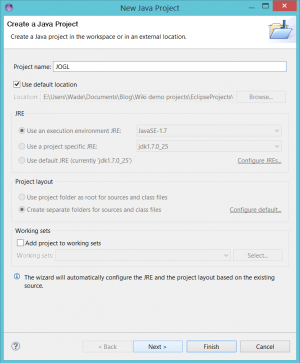
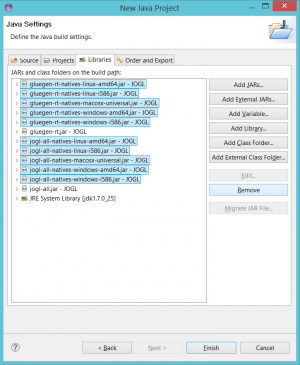
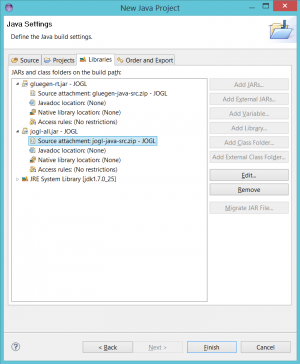
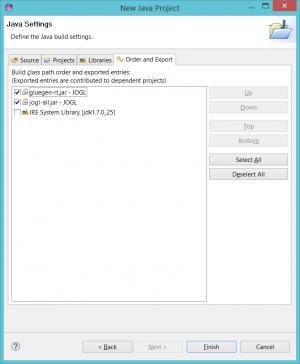

No comments:
Post a Comment